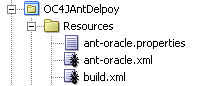There are a few blogs on what to check if your failing to use admin_client.jar to connect to an OPMN managed OC4J instance within OAS 10.1.3.x. For example the OPMN remote port is the first thing you check as outlined in steve's blog entry below.
http://buttso.blogspot.com/2006/11/tip-on-deploying-to-oracle-application.htmlThe problem with this error can be a number of different things, the opmn remote port is one of them but here is a few others
- Invalid connection uri
- Invalid username or password
The most tricky to diagnose is the invalid username/password , his what happens when you provide an invalid password which you are certain is correct and it's not the password
D:\jdev\oas-admin-distribution\10132\j2ee\home>java -jar admin_client.jar deployer:oc4j:opmn://papicell-au2.au.oracle.com:6007/home oc4jadmin invalidpassword -validateURIFailed at "Could not get DeploymentManager".This is typically the result of an invalid deployer URI format being supplied, the target server not being in a started state or incorrect authentication details being supplied.So by turning on logging we can get more information as to what is the real issue, which we do as follows.
1. Create a file called logging.properties with a single line as follows :
oracle.oc4j.admin.jmx.client.CoreRemoteMBeanServer.level=FINEST2. Set
-Djava.util.logging.config.file=logging.properties on the
admin_client.jar command line as follows, and you get more detailed information which clearly shows you that the username/password you provided is the reason for the failure as shown below:
D:\jdev\oas-admin-distribution\10132\j2ee\home>java -Djava.util.logging.config.file=logging.properties -jar admin_client.jar deployer:oc4j:opmn://papicell-au2.au.oracle.com:6007/home oc4jadmin invalidpassword -validateURIFINE: CoreRemoteMBeanServer.fetchMBeanServerEjbRemote Getting remote RMI context for domain: opmn-ho
me+oc4j-papicell-au2.au.oracle.com-6007-default
FINE: CoreRemoteMBeanServer.fetchMBeanServerEjbRemote CoreRemoteMBeanServer url: ormi://papicell-au2
.au.oracle.com:12402/default
SEVERE: CoreRemoteMBeanServer.fetchMBeanServerEjbRemote Error reading application-client descriptor:
Error communicating with server: Lookup error: javax.naming.AuthenticationException: Not authorized; nested exception is:
javax.naming.AuthenticationException: Not authorized; nested exception is:
javax.naming.NamingException: Lookup error: javax.naming.AuthenticationException: Not author
ized; nested exception is:
javax.naming.AuthenticationException: Not authorized [Root exception is javax.naming.Authent
icationException: Not authorized] for URL: ormi://papicell-au2.au.oracle.com:12402/defaultjavax.nami
ng.NamingException: Error reading application-client descriptor: Error communicating with server: Lo
okup error: javax.naming.AuthenticationException: Not authorized; nested exception is:
javax.naming.AuthenticationException: Not authorized; nested exception is:
javax.naming.NamingException: Lookup error: javax.naming.AuthenticationException: Not author
ized; nested exception is:
javax.naming.AuthenticationException: Not authorized [Root exception is javax.naming.Authent
icationException: Not authorized] [Root exception is java.lang.InstantiationException: Error communi
cating with server: Lookup error: javax.naming.AuthenticationException: Not authorized; nested excep
tion is:
Sometimes turning on logging is the only way your going to know exactly why it's failing.