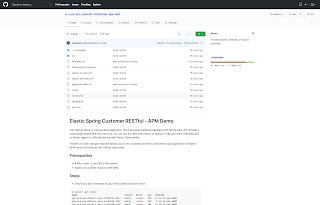Snyk integrates with Kubernetes, enabling you to import and test your running workloads and identify vulnerabilities in their associated images and configurations that might make those workloads less secure. Once imported, Snyk continues to monitor those workloads, identifying additional security issues as new images are deployed and the workload configuration changes
In the example below we show you how easy it is to integrate the Snyk Platform with any K8s distribution in this case k3d running on my laptop.
Steps
1. Install k3d using the instructions from the link below.
2. Create a cluster as shown below.
3. View the Kubernetes nodes.
4. Run the following command in order to add the Snyk Charts repository to Helm.
"snyk-charts" already exists with the same configuration, skipping
5. Once the repository is added, create a unique namespace for the Snyk controller:
$ kubectl create namespace snyk-monitor
6. Now, log in to your Snyk account and navigate to Integrations. Search for and click Kubernetes. Click Connect from the page that loads, copy the Integration ID. The Snyk Integration ID is a UUID, similar to this format: abcd1234-abcd-1234-abcd-1234abcd1234. Save it for use from your Kubernetes environment in the next step
Instructions link : https://support.snyk.io/hc/en-us/articles/360006368657-Viewing-your-Kubernetes-integration-settings
7. Snyk monitor runs by using your Snyk Integration ID, and using a dockercfg file. If you are not using any private registries which we are not in this demo, create a Kubernetes secret called snyk-monitor containing the Snyk Integration ID from the previous step and run the following command:
--from-literal=dockercfg.json={} \
--from-literal=integrationId=INTEGRATION_TOKEN_FROM_STEP_6
8. Install the Snyk Helm chart as follows:
--namespace snyk-monitor \
--set clusterName="k3d Dev cluster"
Release "snyk-monitor" does not exist. Installing it now.
NAME: snyk-monitor
LAST DEPLOYED: Wed Jun 2 17:47:13 2021
NAMESPACE: snyk-monitor
STATUS: deployed
REVISION: 1
TEST SUITE: None
9. Verify the Snyk Controller is running using either
NAME READY STATUS RESTARTS AGE
snyk-monitor-64c94685b-fwpvx 1/1 Running 3 21h
pod/springboot-app created
11. Head back to the Snyk Dashboard and click on your Kubernetes Integration Tile and you should see a list of applicable workloads to monitor in our case we just have the single app called "springboot-app".
12. Add the selected workload and your done!!!
More Information
https://support.snyk.io/hc/en-us/articles/360003916138-Kubernetes-integration-overview