Note: For those who prefer to use a separate Data Source per application then out of the box you don't need to follow the steps below as it will do that for you by default. Also for our model ADFBC project we are assuming that it's configurtion is set to use "JDBC DataSource".
When your ready to deploy
1. Select "Applications -> Application Properties"
2. Click on "Deployment"
By default the "Auto generate and synchronize weblogic-jdbc.xml Descriptors during deployemnt" will be checked.
3. Uncheck that option we don't want to do that here as we already have a Data Source created in WLS.
4. Verify indeed that the weblogic-jdbc.xml is not part of the archive by selecting "Application -> Deploy -> .. to ear file"
Note: This show we no longer will bundle a weblogic-jdbc.xml file.
D:\jdev\jdevprod\11gr3\jdeveloper\jdev\mywork\ADFDemo\deploy>jar -tvf ADFDemo_application1.ear
4305851 Thu May 06 09:45:32 EST 2010 ADFDemo_ViewController_webapp1.war
221 Thu May 06 09:45:34 EST 2010 META-INF/adfm.xml
495 Thu May 06 09:45:34 EST 2010 META-INF/application.xml
3933 Thu May 06 09:04:04 EST 2010 META-INF/cwallet.sso
949 Thu May 06 09:04:02 EST 2010 META-INF/jps-config.xml
1559 Thu May 06 09:03:20 EST 2010 META-INF/weblogic-application.xml
745 Thu May 06 09:04:02 EST 2010 adf/META-INF/adf-config.xml
1253 Thu May 06 09:04:04 EST 2010 adf/META-INF/connections.xml
831 Thu May 06 09:05:10 EST 2010 adf/model/common/bc4j.xcfg
273 Thu May 06 09:45:34 EST 2010 lib/adf-loc.jar
D:\jdev\jdevprod\11gr3\jdeveloper\jdev\mywork\ADFDemo\deploy>
5. Finally it's worth checking that indeed you not using a bundled data source so that you are actually defining the required properties for your data source in WLS console for the correct one.
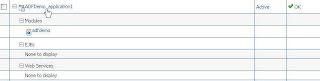
No comments:
Post a Comment